|
The
Able Fax
Tif View can acquire images from any
TWAIN and WIA compatible source, including scanners and digital
cameras.
File |
Acquire command allows to append
pages.
File | Acquire
Selected command allows to insert
image to selected position.
See Acquire Settings
Images can easily be
obtained (acquired) from a TWAIN and WIA data source using the
following steps:
1. Make sure the
scanner/camera and software is installed and configured
correctly
Make sure the
scanner/camera and software is installed and working
properly. Able Fax Tif View cannot help with configuring scanner or camera hardware
or software. Please contact the manufacturer of the scanner or
camera hardware and software for technical assistance.
2. Selecting a
Twain source (scanner, camera, etc.)
The next step is to
select the Twain source that will be used for the scanning. Open
the Able Fax Tif View and select the File menu item and
then Acquire. The following dialog box will appear:
WIA device
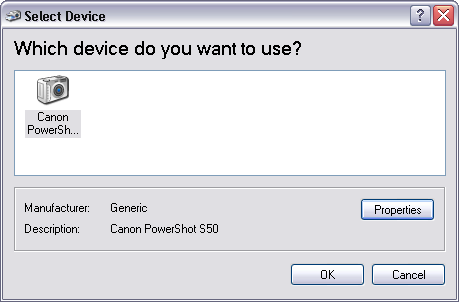
TWAIN device
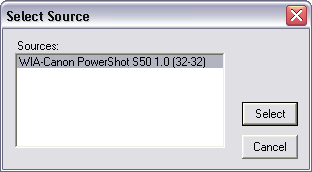
The dialog box will
display a list of scanners, cameras and other compatible TWAIN and
WIA devices that can be used with the Able Fax Tif
View software. Select the desired
device and press Select.
Please
Note: Every time the
Able Fax
Tif View is shut down and restarted,
you must repeat this to step in order to scan a
document.
3. Scanning a
document and opening it in the Able Fax Tif View
Now that the scanner
has been selected you are ready to scan. Insert the document into
the scanner. This will launch your device software user
interface.
See the screen shot
below for an example using scanner software from Canon:
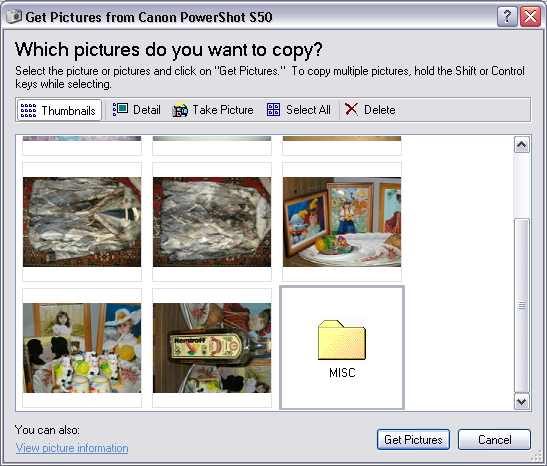
Press the
Get Pictures button to send the document to the Able Fax Tif
View. The document will be scanned
and opened up in the Able Fax Tif View software.
Please
Note: Every manufacturer will have a
different user interface for their software that comes with their
device; however the general idea is the same. For more information
on operating the software included with your scanner, please
contact the device manufacturer.
|