|
There are various Measure tools available for
drawing and image files under the Measure menu.

You must calibrate a baseline distance before
the Line (Distance), Polyline (Distance), Polygon and Rectangle
Measure tools will be available.
When measuring distances, you must first
calibrate the scale you wish to use. For example, if the image
contains a component with a marked dimension of 2.0 m, you can use
the Calibrate tool to measure the dimension line and enter 2.0 as
the scale. The Measure tool will now give measurements in the unit
of measurement specified. Calibrations are based on the document
settings, but you may have to actually modify the measurement units
to reflect "meters" or "inches".
Click Calibrate button.
Click the left mouse button on the first then
last point in the distance you will be using as the baseline.
Edit the calibration value to use as the
scale (the unit that all future measured distances will be based
on) and click OK.
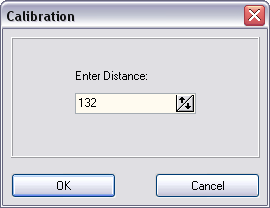
Once you have calibrated a baseline distance,
the following measurement tools can be selected from the menu:
Distance
(Line)
Measures the line (distance) between two
selected points based on the calibrated baseline.
Polyline
Allows you to measure a multi segment line.
While using this tool, each successive left mouse click will append
a line segment to the polyline.
(Freehand is available)
Rectangle
Allows you to measure a rectangular area.
Polygon
Allows you to measure a polygonal shape.
|